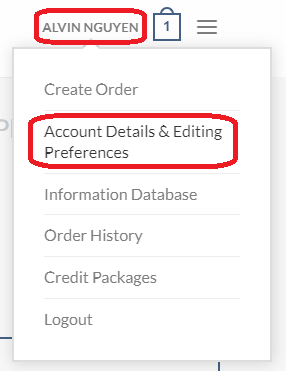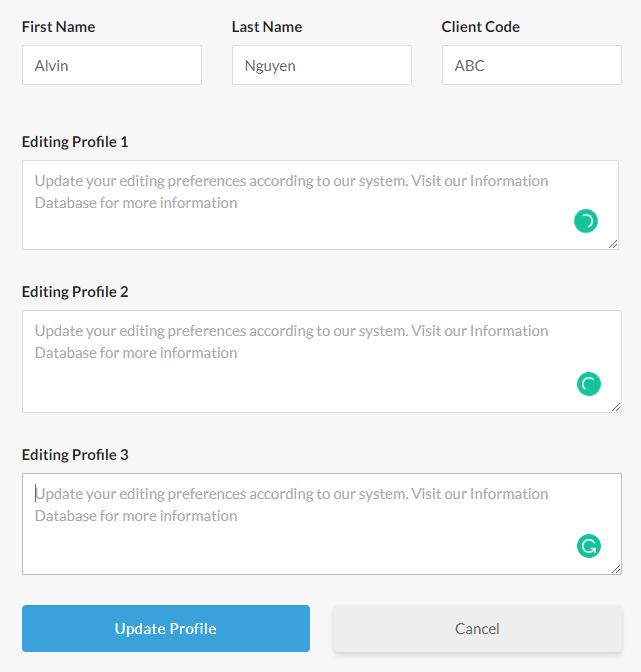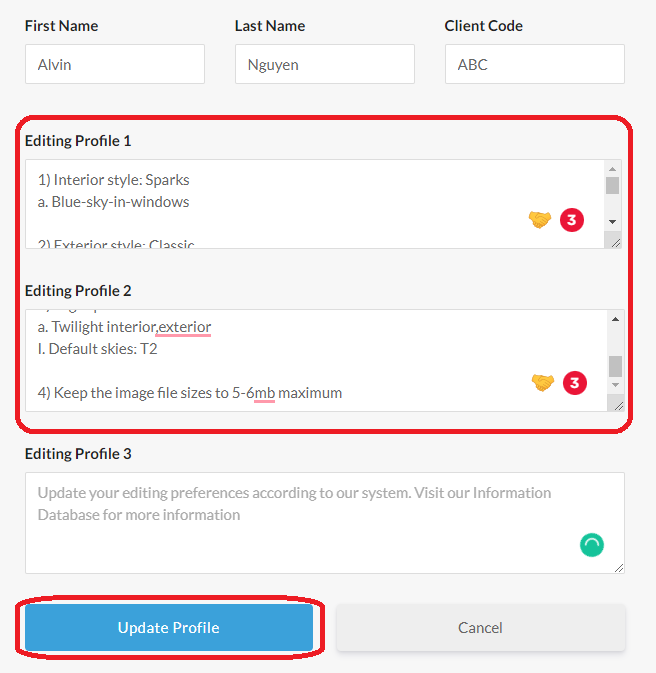Why editing profiles?
- Client’s profile let us know your editing preferences as an effective communication method. This better our workflow and enhance you experience when working with us
- Set profile(s) help you “save” your preference and make your order placing process much more convenient
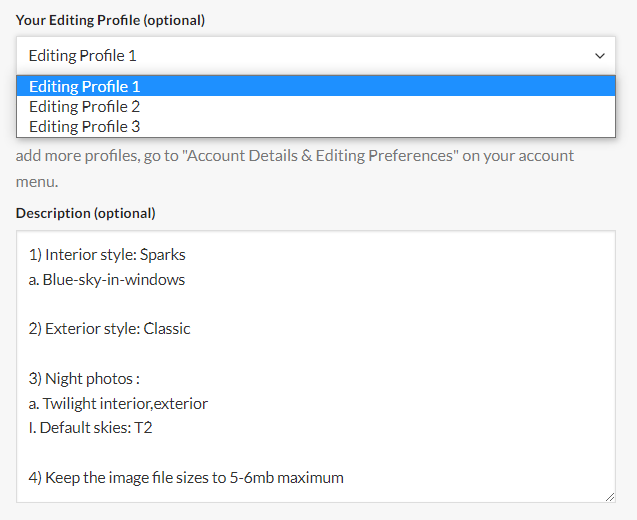
When checking out with the order form, you just have to choose one of your profiles that has been pre-set. This field can be change freely or add more notes if you need to.
Profile format & keywords
Keywords are the mean of internal and external communication of Ursin Co. An effective profile should include the use of keywords in order to be short but able to convey enough information precisely and to the point. You do not need to write full sentences.
Recommended editing profile format:
- Pick a default style here, for interior and/or exterior shots. They have their own set of variations. Just mention style name.
- Start customization by changing the variations, or follow the style pre-set completely and skip this.
- Add other preferences: sky replacement, grass editing, remove objects, output file size…
Example of an spot on profile can be seen in the image on the left. If you need help setting up your profile, feel free to contact us!